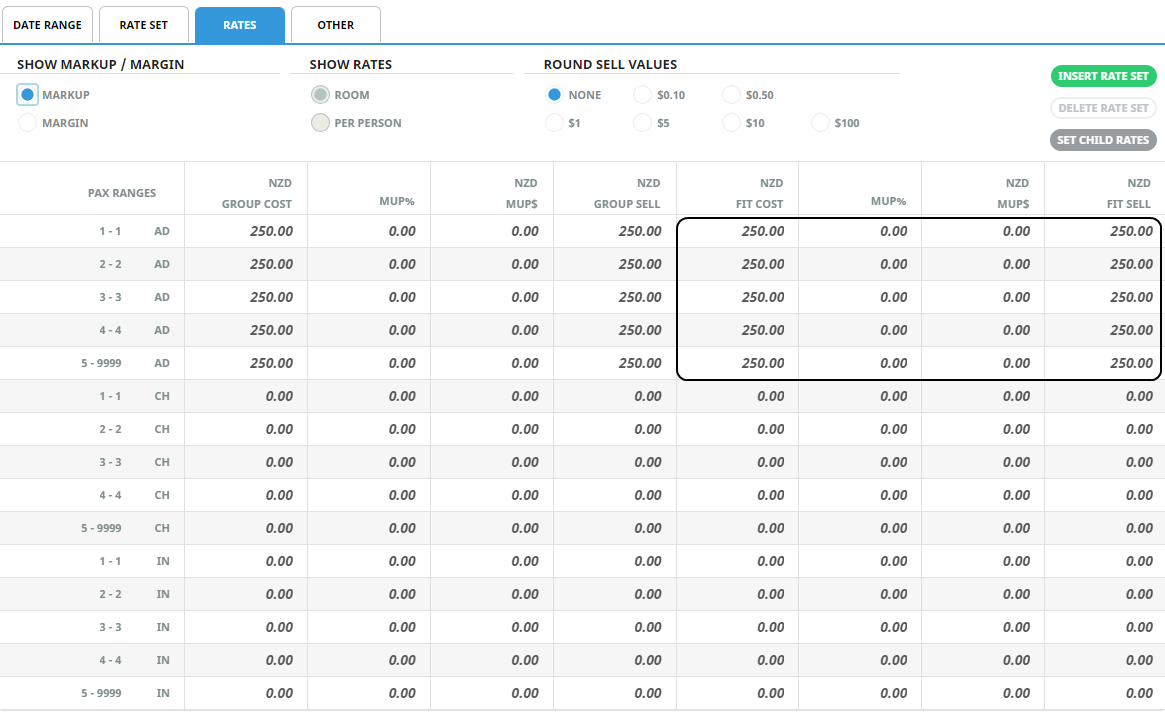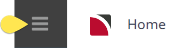Use the Product application to set up the Package Price Product. There is no major difference in the way this is created when compared to any other product, however, there are some flags that need to be set for a package and these are indicated in the procedure steps.
Package - for packages with accommodation services Insert a Product (Package)
Package Non-Accommodation - for packages without accommodation services. A Package Non-Accommodation configuration allows packaged services to insert into a booking with group pricing. Pax breaks can be used when package costs vary depending on the number of travelling passengers. Insert a Product (Package)
Insert a Product (Package)
-
Select menu
 Home > Products > Product Setup.
Home > Products > Product Setup.
-
Click
 Create New Product.
Create New Product.

-
On the
 Insert Product screen, enter data into fields (the top three are drop-down selection fields - entries must already exist before you can select them).
Insert Product screen, enter data into fields (the top three are drop-down selection fields - entries must already exist before you can select them). NOTE: For a package, select the service code to be used for PCM Package Products. The standard code is PK - Package which is included in the standard Product Database for a new system. Also select Package under Service Category.
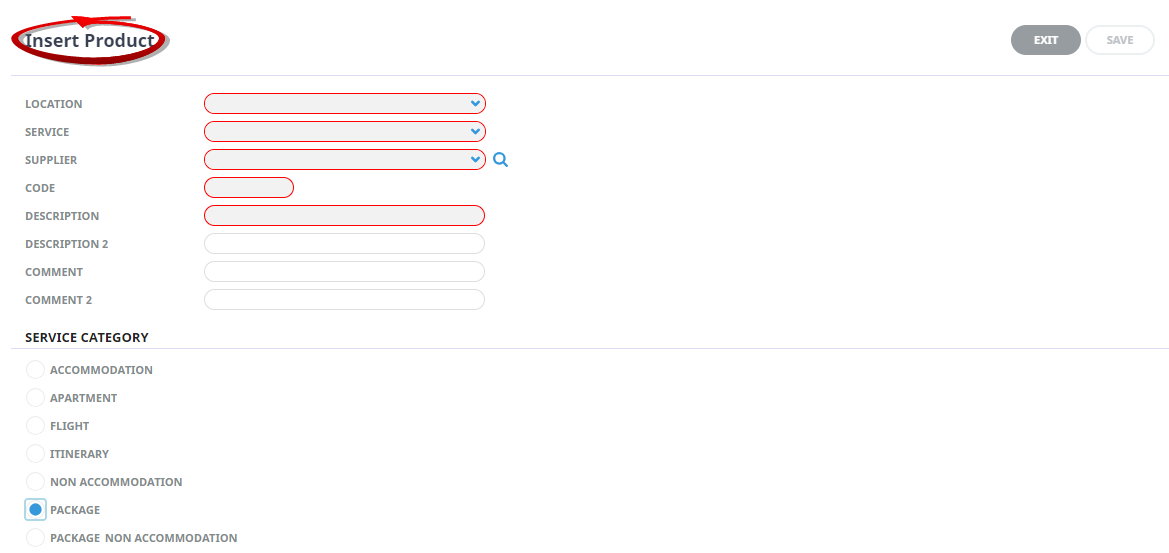
-
Check the
 completed screen and make a note of the Code and Description entered (in this example, 8DYSIS and 8 Day Best of South Island (Self Drive).
completed screen and make a note of the Code and Description entered (in this example, 8DYSIS and 8 Day Best of South Island (Self Drive).
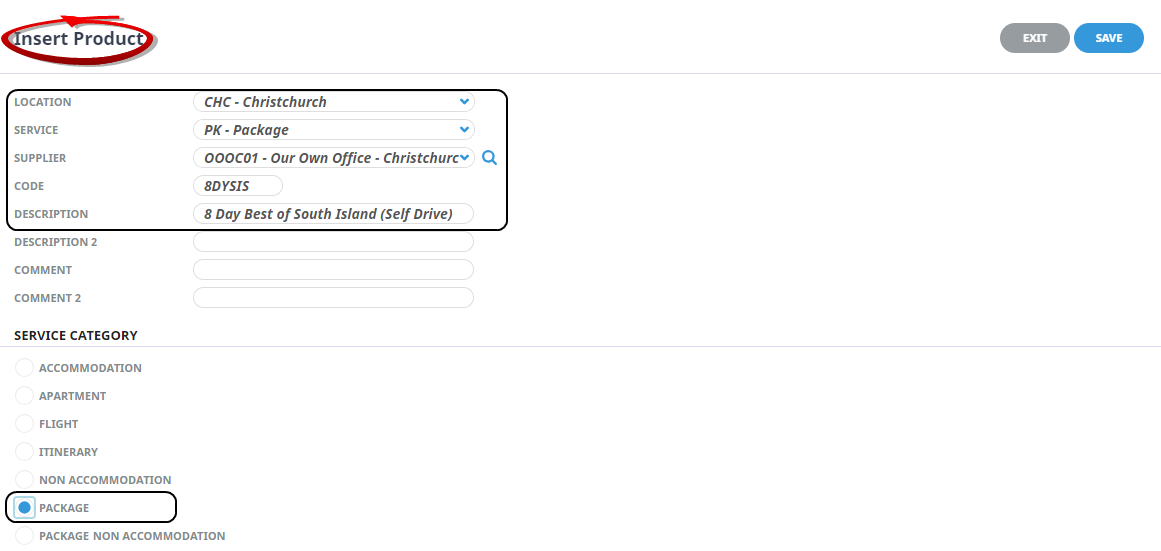
-
Click
 Save to keep the changes.
Save to keep the changes.
-
Click
 Exit to discard any changes.
Exit to discard any changes.

At this point the product exists, but there are no price rules or rates set.
Set PCM Price Rules and Rates
-
On the Product Setup screen, click tab
 Price Rules and set Costs Charged Per to Person and Per to Tour, as in the example.
Price Rules and set Costs Charged Per to Person and Per to Tour, as in the example.
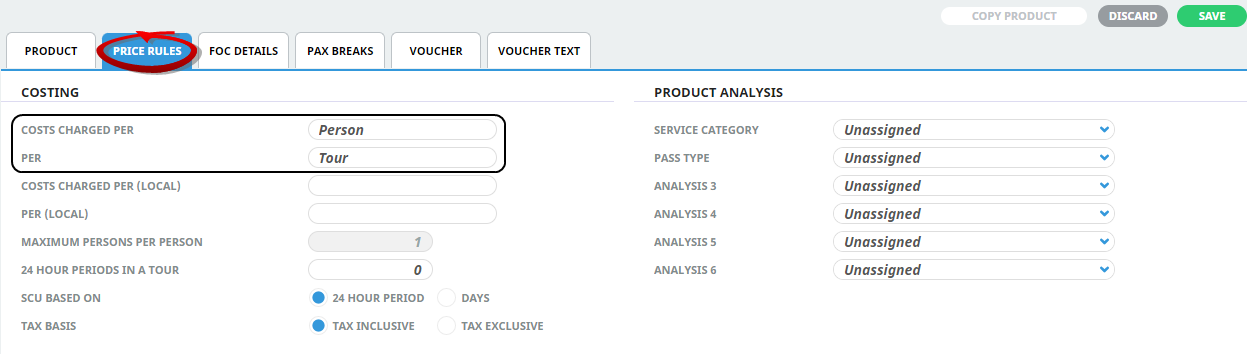
-
In the How many 24 hour periods in a tour field, insert the
 number of nights for this tour.
number of nights for this tour.
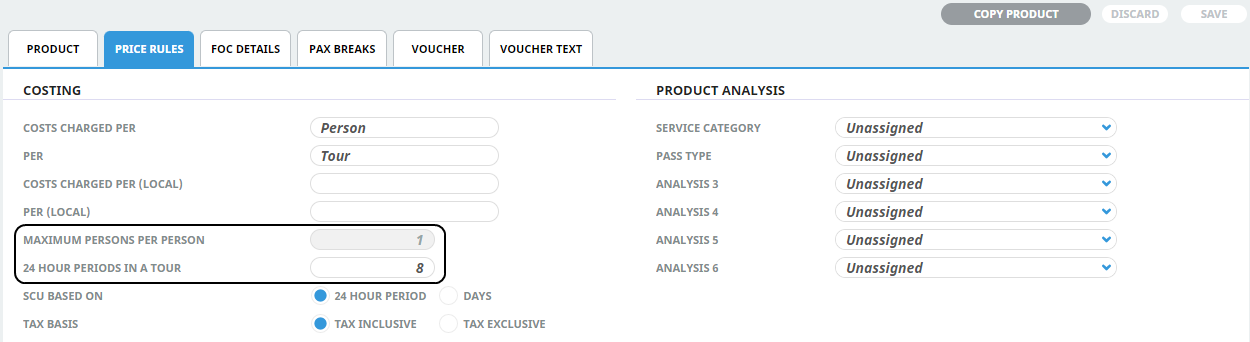
-
To keep the changes, click
 Save.
Save.
-
Click
 Discard to discard all changes.
Discard to discard all changes.

-
On the Product Setup screen, select menu
 Product Setup > Rates.
Product Setup > Rates.
-
On the Product Setup screen, click
 Insert to add a new date range for this product.
Insert to add a new date range for this product.

-
On the Date Range screen, click the
 Rates tab to add rates to this product.
Rates tab to add rates to this product.NOTE: Make sure Per Person is selected under Show Rates.
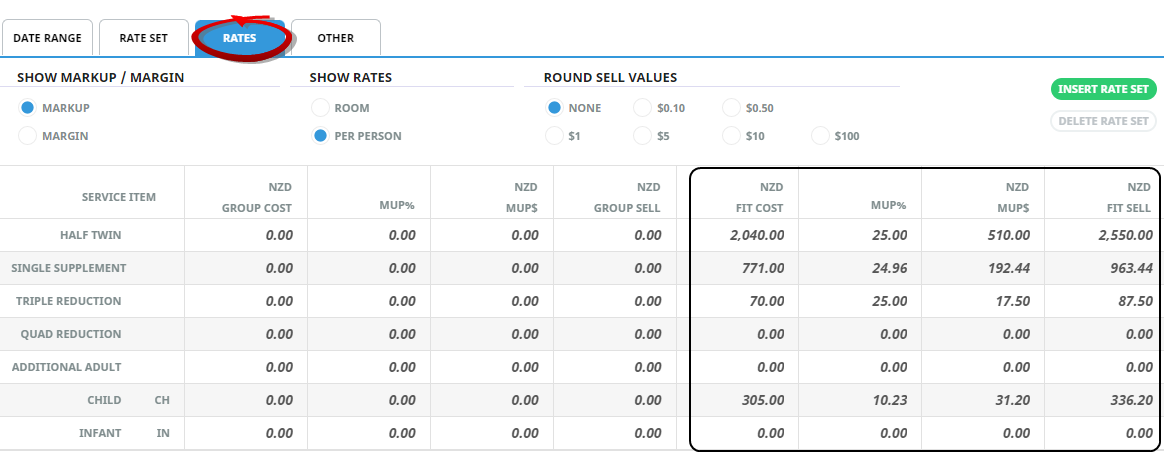
-
Click
 Save to keep the changes.
Save to keep the changes.
-
Click
 Exit to discard any changes.
Exit to discard any changes.

About the Rates Entered
The FIT cost and sell prices for the tour are entered here. These rates will be used to cost and sell FIT bookings for this tour via the Tourplan FITs module. The cost rate in this case is based on the pax range from the PCM, which is typically based on the minimum Pax number for a tour. This cost is then used in standard Tourplan operational and management reports.
Group Costs and Sell Rates for this product will only need to be entered here if this package is going to be sold in the Groups application as well.
The FIT cost price is not really relevant either, since when the FIT booking is made, the system will obtain the correct cost prices from the database based on the departure date. The cost price here can be useful to get an indication of the margin.
NOTE: Depending on the way the business' markup strategy is being handled, there could be no markup attached at Product Database level at all. The Markup Matrix allows differing markups to be applied based on a combination of booking analysis codes, supplier codes etc, supplier analysis codes, agent codes, agent analysis codes etc.
Once the Package Service Product has been created, it is attached to the PCM and the rules governing the sale and use of the PCM are set within the PCM (see Step 3 - Attach the Package Price Product to the PCM).
Package Non-Accommodation
Package Non-Accommodation product provides the ability to divide the price of the packaged non-accommodation services between the number of passengers travelling.
All services in a Non-Accommodation Package must be non-accommodation services although the PCM can include Itinerary services. Package Non-Accommodation operates the same as 'Packages' and the rules governing the sale and use of the PCM are set within the PCM (see Step 3 - Attach the Package Price Product to the PCM).
Insert a Product (Package Non Accommodation)
-
Select menu
 Home > Products > Product Setup.
Home > Products > Product Setup.
-
Click
 Create New Product.
Create New Product.

-
On the
 Insert Product screen, enter data into fields (the top three are drop-down selection fields - entries must already exist before you can select them).
Insert Product screen, enter data into fields (the top three are drop-down selection fields - entries must already exist before you can select them). NOTE: For a package, select the service code to be used for PCM Package Products. The standard code is PK - Package which is included in the standard Product Database for a new system. Also select Package Non-Accommodation under Service Category.
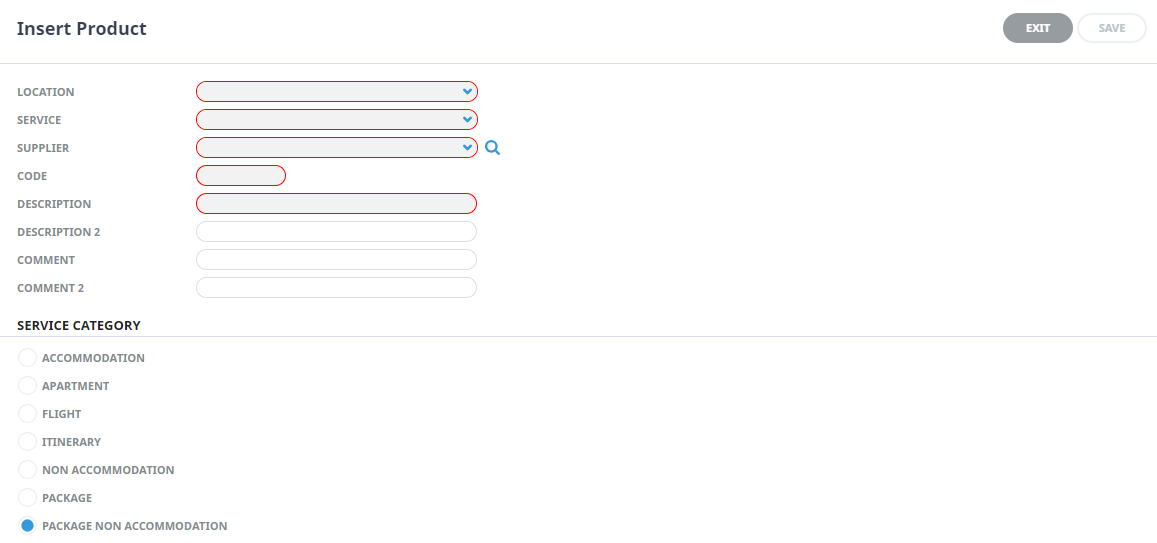
-
Check the
 completed screen and make a note of the Code and Description entered.
completed screen and make a note of the Code and Description entered.
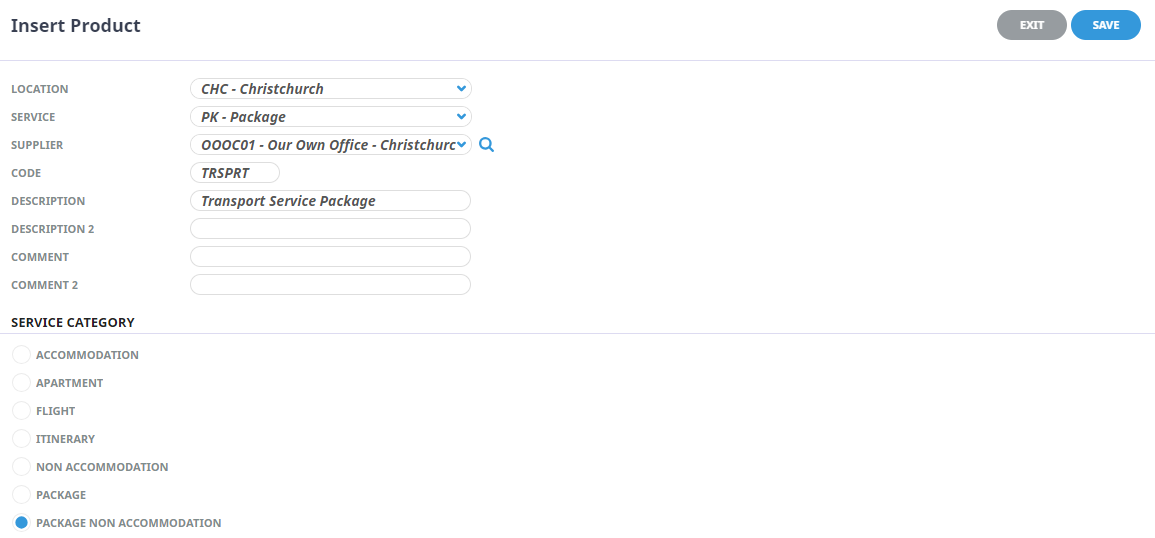
-
Click
 Save to keep the changes.
Save to keep the changes.
-
Click
 Exit to discard any changes.
Exit to discard any changes.

At this point the product exists, but there are no price rules or rates set.
About the Product Non-Accommodation Rates
Package Non-Accommodation products allow a max pax entry when the defined FCU is not 'Person'. An entry of pax breaks provides a rate structure with pricing variations dependent on the number of passengers booked on the packaged services.
For example: If a 'Package Non-Accommodation' Price Rules FCU is entered per vehicle, and the max passenger per vehicle is set to 4, pax breaks of 1-1, 2-2, 3-3, 4-4, and 5-999 are configured.
-
If one person books the package the full vehicle cost is incurred by the single passenger.
-
If 2, 3, or 4 passengers book the package the packaged vehicle price is shared between the group.
-
If the number of passengers within the booking exceeds 4 pax, multiple vehicles are reserved to accommodate the number of pax travelling.
Price Rules Tab:
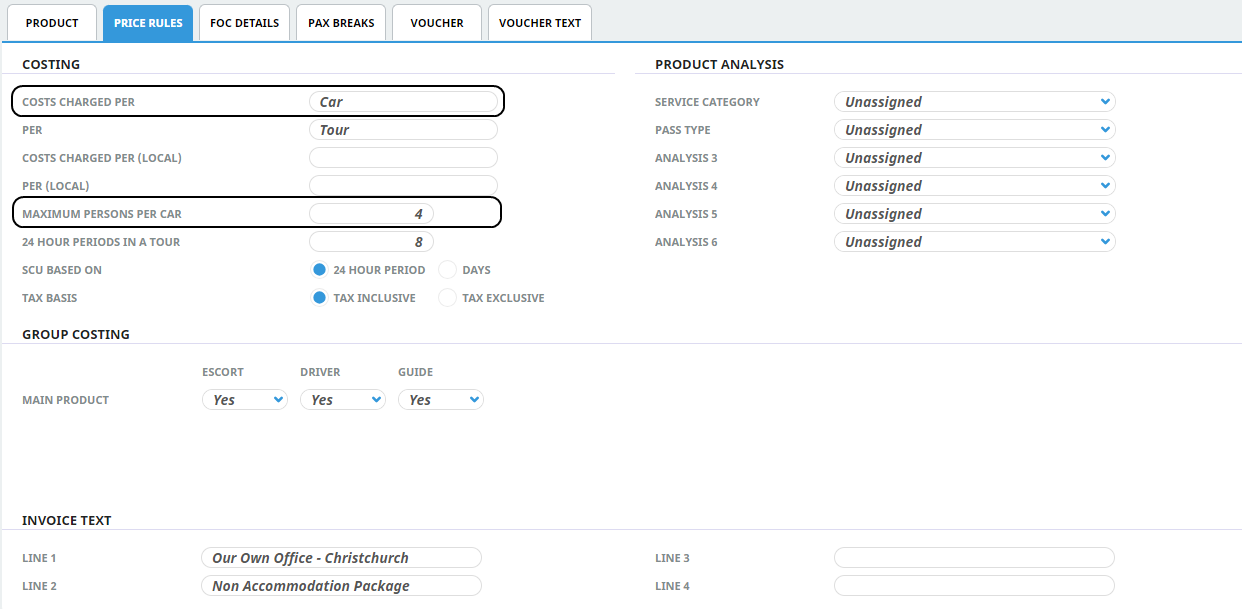
Pax Breaks Tab:
Configure the Pax Breaks required and assign if children and infants are included in the seat count.
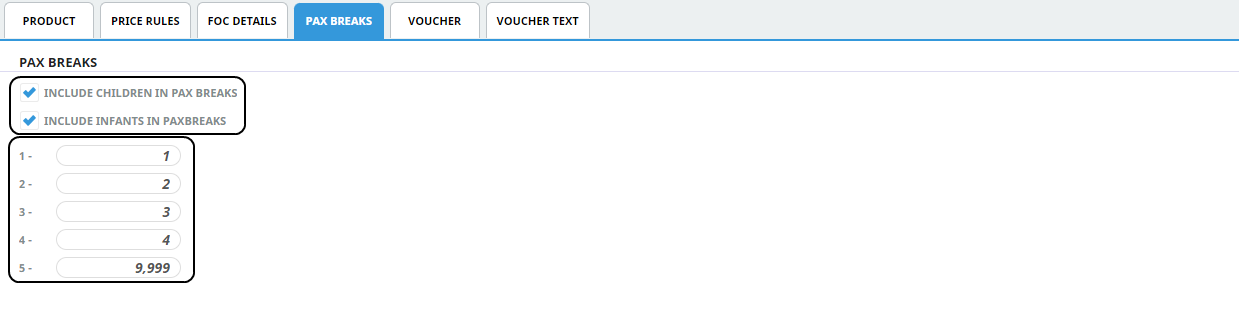
Rates: